2.1 - (Optional) Package Manager for Windows" #
I am a big fan of using winget to help automate or at least make package installation much faster on Windows systems. I will be recommending using winget for package installation throughout this course, but you are free to install the applications however you choose.
2.1.1 Lab Objectives #
By the end of this lab you should be able to:
- Download and install winget on your Windows host.
- Learn the basics of winget.
The winget command line tool enables users to discover, install, upgrade, remove and configure applications on Windows 10 and Windows 11 computers. This tool is the client interface to the Windows Package Manager service.
If you don’t already know, you can find out more about winget here - https://learn.microsoft.com/en-us/windows/package-manager/winget/.
To install winget and search packages you can do that here - https://winget.run/.
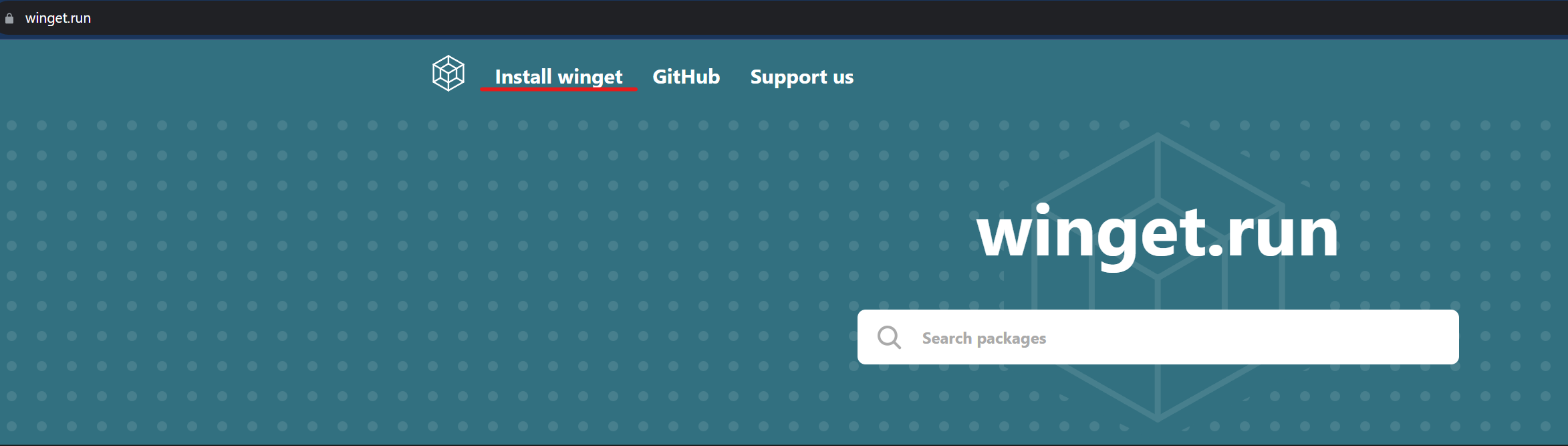
2.1.2 Useful winget commands #
- To check if you have winget installed -
winget -v - Search for a package -
winget search <packagename> - Install a package -
winget install --id <Id> - Check for upgrades -
winget upgrade - Upgrade a package -
winget upgrade --Id> - Upgrade all packages -
winget upgrade --all